
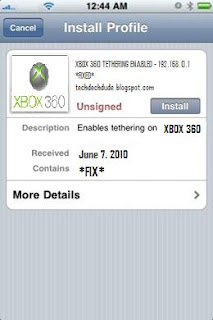

Ok people here i made an amazing breakthrough on how to connect ur xbox 360 to windows xp laptop when ure wifi router default ip is set to 192.168.0.1 and u cannot perform an ICS because of this stupid flaw in the XP framework, i cannot be a 100% sure if this will work on a Vista system but if u follow my instructions and do the exact alternative on a Vista Pc then it shud work, i shud warn though Vista has a slight problem when connecting to an Xbox 360 i dont know why but its a common problem the entire ICS issue is resolved in Windows 7 no need to worry people and if u cant get it to work on a Windows 7 ima give u a tip that i used on my friend laptop when i connected his.
Ok here we go ( those who are tech savvy u'll do this with a breeze for those who arent ima dumb it down for u :-)...no offense :-P
Step 1: Check your wifi connection IP to do this just right click ur wifi connection and click on status if it has 192.168.0.1 use this tutorial if not then i am sure u are ok ure ICS shud be working *REMEMBER NEVER BRIDGE A CONNECTION IF U WANT TO CONNECT TO AN XBOX 360 IT DOESNT WORK*RARE CASES IT DOES*
Step 2: now right click on ur wifi connection and click disable and locate ur Lan/ ethernet connection and enable it (make sure its enabled) if u dont where is ur lan connection, click "START" go to "CONNECT TO" click "ALL CONNECTIONS" then u'll see something that says "LOCAL AREA CONNECTION" just right click that and press enable
Step 3: Now that that is done lets move on, ur laptop shud have a wifi switch just turn that off, then right click on your wifi connection and press "ENABLE" then wait 5 seconds, now unplug ur lan cable from the laptop if u still have it connected, now re-enable ur lan connection with the same process as the wifi one
Step 4: Right click on your wifi connection and select "PROPERTIES" then go to the "ADVANCED" tab on the top right, when there u will see "INTERNET CONNECTION SHARING" select only the first option deselect the other one if it has a "tick" next to it. Click "OK" it might say it needs to use "192.168.0.1" just press ok and wait for awhile while it makes the connection...when that is complete just press "OK" again if the window hasnt closed.
Step 5: Now right click ur lan connection, click "PROPERTIES", then under the "GENERAL" tab u'll see a box that says "this connection uses the following items:" just scroll down to the bottom or until u see something that says "internet protocol (TCP/IP)" {in Windows Vista / 7 it will be under IPv4} just click that then click properties right underneath it
Step 6: You will now see "OBTAIN AN IP ADDRESS AUTOMATICALLY" and "USE THE FOLLOWING IP ADDRESS"...click the second one now all the boxes become open, now in "IP address" type "192.168.0.2" or for the last number put anything between 2 to 9.....then just click in "SUBNET MASK" a predefined one will show up and it suppose to be "255.255.255.0" or something along those lines nothing else,...after that leave everything blank and just click "OK" and then "OK" again.
Step 7: Now u can restart ur pc or continue on (if it doesnt work just restart ur pc)...ok now if ur Xbox 360 is on turn it off, now put back on ur laptop wifi switch if it has one now allow it to connect to the wireless network, if it doesnt connect just right click the wifi connection and click "View Available Networks" and select the network you were using
Step 8: Once fully connected open up a browser and make sure u are online, to make sure check a website u normally visit or visit Google and type in something to make sure ure online, if u are then lets move on, if not right click ur wifi connection and click "REPAIR" when finished repairing successfully and check the web again once everything is fine lets move on.
Step 9: Now plug ur ethernet/lan cable that is plugged into the 360 back into the laptop, now turn on ur Xbox 360 and it shud connect to the internet without a problem without even being cut off that's if u followed my instructions properly...if u cant connect, restart ur pc, if u still cant connect just change ur the last number in ur lan ip like in step 6 to another number between 2 to 9!!
THE WINDOWS 7 TIP IF U DONT GET ICS WORKING!!
If u dont get ICS working on a Windows 7 pc just follow step 6 and do the alternative on Windows 7 but instead of setting the ip to 192.168.0.2 set it to 192.168.137.1 and just press ok and shud be working just fine.
Well thats it i found this all on my own, i checked all over the internet and no one had a solution to this problem so one nite i sat on my bed desperate to play online and download some demos and i figured this out before i had it working but it wudve stayed connected for only 15 minutes and then cut off "LAME" lol so i figured this one out....Hope it helps u...ENJOY...peace!!! If u get this working then add me on XBL my Gamertag is b0ssSh0W (its a zero after "b" and a zero after "h")
This tutorial was written by: Jivonski Vladimir Lieben ( b0ssSh0W )
'''I dont mind if u copy it just at least give some respect from it like putting my gamertag in it or my name lol :-D'''


0 comments:
Post a Comment